03-24-2010 Oregon Department of Transportation EEOC Report Update Available
3/24/10 - Oregon Department of Transportation Monthly Employment Utilization Report (MEUR) - New Reporting Requirements.
This update includes a revised Oregon Department of Transportation Monthly Employment Utilization Report (MEUR) to meet new reporting mandates.
You should not attempt to install this update until you have performed the following:
- Printed this document (click on the little printer graphic above).Read the document through in its entirety - phone support is limited due to the fact that these instructions have been fully documented.
- Make a backup of your EXISTING Certified Payroll Solultion Data (which you should be doing anyway).
ABOUT THE UPDATE
From looking at an "original" version of the report from the DOT, it appears that they specifically want the following Work/Trade Classifications reported:
Additionally, on the report, there are two blank Work/Trade Classification fields for you to utilize.
- Laborer
- Carpenter
- Equipment Operator
- Cement Mason
- Mason Tender
- Ironworker
- Electrician
- Truck Driver
- Painter
- Highway/Parking Striper
- Pile Driver
NOTE: THIS IA A 2-PAGE REPORT WITH A TOTAL OF 13 REPORTABLE WORK/TRADE CLASSIFICATIONS. To view a full-sized sample in .pdf format, pdf pdf click here
----------------------------------------------------------------------------------
STEP 1 - DOWNLOAD THE UPDATE
- Close QuickBooks.Backup your CPS data by going to the Backup & Restore menu -> choose Enhanced Backup -> and click the Backup button (if you have not been regularly backing up your CPS data, YOU SHOULD BE - click the big ? in the lower right corner of this window and follow the instructions provided).
- After you have made your backup, from the CPS Help menu -> choose Check for Updates -> in the Select an Update dropdown menu, chooseVersion 5.0.409 this is currently a BETA version (this will become a higher version number at a later date -- 5.0.410, 5.0.411, etc.).
- Click the Download & Install button twice. Be patient while the update is downloaded & installed for you.
STEP 2 - SELECT WORK/TRADE CLASSIFICATIONS TO PRINT ON REPORT
- From the CPS Basic Info menu -> choose Work Classifications -> Edit each of the Work Classifications listed above and select (check) the "Use this name on EEOC Reports" option - see screenshot below:
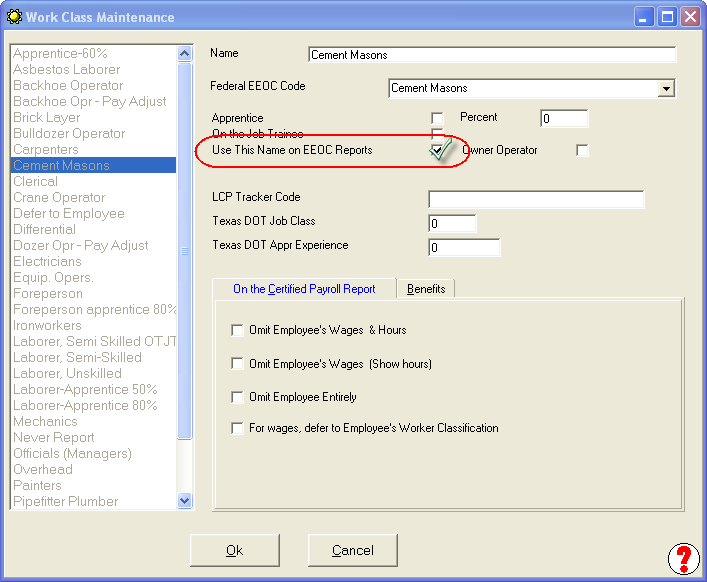
- In addition to the 11 specific Work/Trade Classifications ls listed above, you are allowed to only select 2 additional Work Classes to print on the report.
- When you have finished editing your Work Classifications, click the OK button -> the Done button -> and Yes, to save your changes.
STEP 3 - VERIFY THAT YOUR EMPLOYEES ARE CORRECTLY CLASSIFIED FOR EEOC REPORTING PURPOSES
- From the CPS Linked Data menu -> choose Employees -> beginning with the first employee in this list, click the Edit button and select the proper EEOC Work Classification from the 11 listed above and the 2 that you have chosen.

- Click the OK button, the next employee will automatically be selected -> click the Edit button -> repeat.
- When you have finished editing each employee record, don't forget to click the OK button -> the Done button -> and the Yes, to Save Changes.
IMPORTANT NOTE: For those of you who use the SAME QuickBooks Payroll Wage Item to pay multiple classifications/employees -- the classifications that you have chosen here will also be the classifications that will appear on your certified payroll reports. If you need different classifications on your certified payroll reports, you will need to create additional payroll wage items in QuickBooks and use them in timesheets and paychecks. Consult your manual, specifically looking at the section on Pay Rates, beginning on page 21 of the most recent manual.
------------------------------------------------------------------------------------
RUNNING THE OREGON TOLLWAY EEOC REPORT
- From the main CPS Run menu -> choose EEOC Reports -> State Reports -> Oregon DOT EEO Report.
- Enter your Dates.
- Select your printer.
- Set the number of copies you want to print (must be greater than 0).
- Click OK.
- CPS will now access your QuickBooks data file and present you with a window informing you of what it is doing.
- Click the Next button when the buttons become active.
- You will need to enter the Bundle # for each job just before printing and if this is the Final Report, check the box to indicate Yes.
Special Announcements:
- QuickBooks Desktop 2021 software will be discontinued
- Why We Aren't Compatible With QuickBooks Online
- Can I run your software on Right Networks?
- Compatibility for AASHTO Certified Payroll Upload for Connecticut DOT Released.
- Alaska Department of Labor-LLS Online Certified Payroll Update
- Nevada DOT AASHTO Certified Payroll Upload Available
- QuickBooks 2024 Compatibility Announced
- Resolution for problems with initial QuickBooks 2022 release
- IMPORTANT! Problems with QuickBooks 2022 - Don't Upgrade
- Important News About QuickBooks Desktop 2021 & 2022


