1-27-2010 Washington Department of Transportation EEOC Report Available
01/27/10 New Washington Department of Transportation EEOC Report Available
The Washington Department of Transportation Monthly Employment Utilization Report (DOT Form 820-101 EF) is now available in the Certified Payroll Solution program.
Existing customers, who have an active Annual Maintenance Contract for Certified Payroll Solution with Sunburst Software Solutions, Inc., will be contacted notifying them that they can download the necessary update in order to meet the new reporting requirements.
To obtain the update, please follow the instructions below:
- Close QuickBooks
- Start Certified Payroll Solution
- Back Up your CPS data (Backup & Restore menu -> Enhanced Backup CPS data -> if there is no informatin in the top white box, click the big ? in the lower right corner, and follow the instructions found in the program help. You should be backing up your CPS data)
- From the Help menu -> choose Check for Updates - Windows Vista & 7 Users will be prompted to enter the UAC (User Account Control) password
- From the Select An Update drop-down menu -> choose Version 5.0.398 (this is a TESTED Beta version and is currently only being released to existing customers. The version number will change in the near future, simply download the next HIGHER version)
- Click the Download and Install button twice - BE PATIENT while the program downloads and installs the update
- Click the Close button when the update has finished installing
- New customers and trial users will automatically receive this report with their initial purchase beginning in mid-February.
This update MUST be installed on each computer that Certified Payroll Solution is installed on!
-----------------------------------------------
Setting Up CPS to generate the Washington Department of Transportation Monthly Employment Utilization Report.
This report does not have a pre-defined list of Work Classifications to track (unlike many of the other EEOC Reports that Certified Payroll Solution offers), instead you get to choose to report the Work Classificatins utilized by your company.
How to Setup and Select Work Classification to Print on the Report.
Let's say that your Certified Payroll Report displays the work classifications:
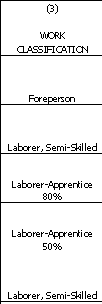
In CPS, you'll need to go to the Basic Info menu -> choose Work Classifications - find and double-click on the Foreperson Work Classification to Edit it.
NOTE: When the CPS program was originally installed the Work Classification Foreperson was tied to the Federal EEOC Code Foreperson - YOU may have changed the Federal EEOC Code to Supervisor or some other Classification.
IF you want the Work Classification of Foreperson to appear on the EEOC Report click into the box where it says Use This Name on EEOC Reports - then click OK, Done, Yes to Save Changes.
IF you want the Work Classification of Foreperson to still appear on your Certified Payroll Report BUT want Supervisors to appear on the EEOC Report, change the Federal EEOC Code to Supervisors -> click OK, and Done. Find the Supervisor Work Classification and click into the box where it says Use This Name on EEOC Reports -> click OK, Done, and Yes to Save Changes.
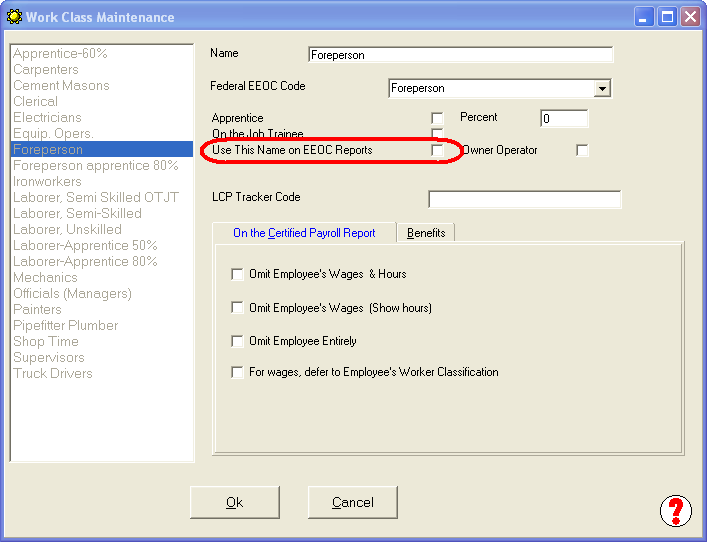
------------------------------------------
For our grouping of Laborer, Semi-Skilled employees; which includes the Apprentice 80% and 50%. You would first edit the Laborer-Semi-Skilled Work Classification (this is the "parent work classification), indicate that this is the name you wanted to use on EEOC Reports and then edit Laborer-Apprentice 80% and Laborer - Apprentice 50% and make sure that the Federal EEOC Code was Laborer Semi-Skilled, that the Apprentice box was checked and that you had enter the Apprentice Percent in the Percent box. See screenshot below.
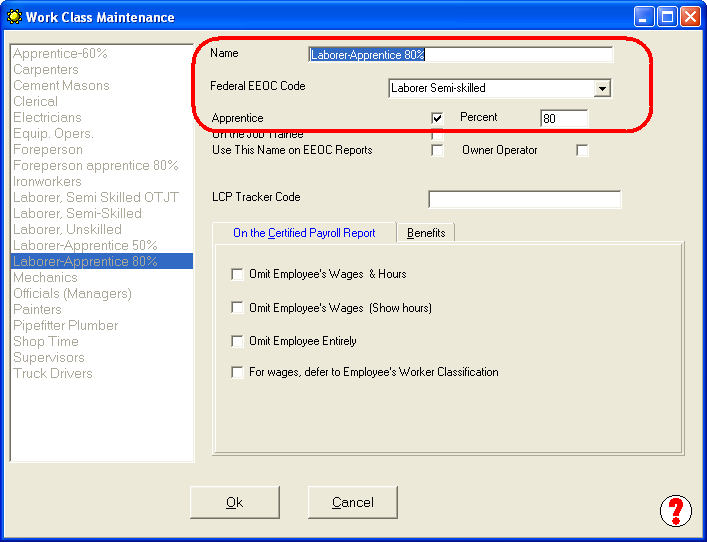
When you run your EEOC Reports you will be reporting the Foreperson & Labor Semi-Skilled Work Classes - see below:
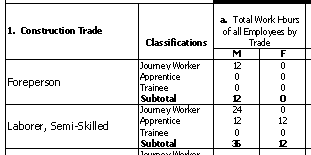
------------------------------------------------------------------
Running the Washington Department of Transportation Monthly Employment Utilization Report.
From the CPS Run menu -> choose EEOC Reports -> choose State Reports -> choose Washington State EEO Report -> enter your dates -> enter the number of copies to print -> click OK.
Troubleshooting "blank" spots on your Monthly Employment Utilization Report.
Below is a listing of where each piece of data on the report comes from:
- WSDOTContract Number - this is the State Project Number from your CPS Job Record (Linked Data menu -> Jobs -> double-click on this job to edit -> Standard Information tab -> State Project # field).
- Federal Aid Number - this is the Federal Project Number from your CPS Job Record (Linked Data menu -> Jobs -> double-click on this job to edit -> Standard Information tab -> Federal Project # field).
- Employer's I.D. Number - this is your Federal Employer ID # (System Setup menu -> System Preferences -> W/C Info tab -> Federal Employer ID # field).
- Federal Funding Agency - this is the Awarding Authority information in your CPS Job Record (Linked Data menu -> Jobs -> double-click on this job to edit it -> Awarding Authority dropdown OR Edit Authorities to add new Federal Funding Agency).
- Project Description and Location - this is combination of the CPS Print Name as field in the CPS Job Record (Linked Data -> Jobs -> double-click on this job to edit ->Standard Information tab -> Print Name field) AND your QuickBooks Job Record "Ship To" Address information.
- County - this information comes from the CPS Job Record -> Additional Information tab -> County field.
- Reporting Period - these are the dates you entered when running the reports.
This version (5.0.398) also includes updates for Missouri, New York, Illinois, and Colorado.
Special Announcements:
- QuickBooks Desktop 2021 software will be discontinued
- Why We Aren't Compatible With QuickBooks Online
- Can I run your software on Right Networks?
- Compatibility for AASHTO Certified Payroll Upload for Connecticut DOT Released.
- Alaska Department of Labor-LLS Online Certified Payroll Update
- Nevada DOT AASHTO Certified Payroll Upload Available
- QuickBooks 2024 Compatibility Announced
- Resolution for problems with initial QuickBooks 2022 release
- IMPORTANT! Problems with QuickBooks 2022 - Don't Upgrade
- Important News About QuickBooks Desktop 2021 & 2022



