QuickBooks 2014 is here and we're ready!
QuickBooks 2014 is scheduled for release on 9/23/2013 and we are happy to announce that we have compatibility updates available at this time. Read this article for information about some of our favorite new features found in QuickBooks 2014 as well as how to obtain compatibility updates if you are a current customer.
Purchase QuickBooks 2014 (at a Discount) & New Features
QuickBooks 2014 is now available to purchase either directly from Intuit or via the Affiliate link on our website, but it won’t be in stores until mid-October from what I hear.
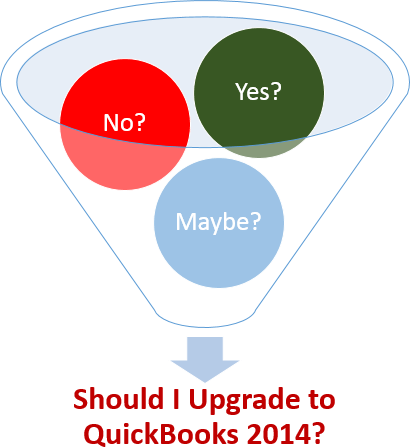 If you are a QuickBooks Enterprise User, you “might” have already received your copy. If you have bought the Plus version of QuickBooks Pro or Premier – you might also have received your copy, if not rest assured that it’s most likely on its way.
If you are a QuickBooks Enterprise User, you “might” have already received your copy. If you have bought the Plus version of QuickBooks Pro or Premier – you might also have received your copy, if not rest assured that it’s most likely on its way.
Like every other year – I strongly recommend that you wait until AFTER you have generated your W-2’s before you install the new version, this provides Intuit with time to correct any problems and/or bugs in the new version – and as usual there are many right now!
There are some really nice changes in the 2014 editions – things that I really like. For instance:
- You can say good riddance to that horrible dark grey on the left navigation window and within the program – replacing it is a nice “Harmony Blue”. It’s SO MUCH easier on the eyes than 2013 – I can even work all day long in 2014 while I’m still getting headaches after a couple of hours in 2013.
- The Payroll Center has gotten a total overhaul – for the better! Things are now in their own “tabbed” windows – Payroll, Liabilities and Payroll forms. Very nice and clean.
- There’s a bounced check feature that replaces various workarounds – that actually works!
- QuickBooks Enterprise editions have two new job costing reports available from the Reports menu àJobs, Time & Mileage
- 1.Job Work in Progress (WIP) Summary
- 2.Committed Costs by job
These are just a few of my favorite new features. You can find more information on our blog - http://blog.sunburstsoftwaresolutions.com/ look for posts that start with “QuickBooks 2014” or you can watch an hour long recording of a Google+ hangout that I did on the 9/11/2013 with some other QuickBooks professionals that is available on our YouTube Channel - http://www.youtube.com/user/SunburstSoftware
QuickBooks 2014 & Windows 8.1 Compatibility – How to Get It
We’ve done the required coding and testing and are pleased to announce that Certified Payroll Solution, Construction Application for Payment Solution, Crew Overtime Entry Solution and Wage Manager are all working as we expect them to using our extensive test data.
If you are planning on upgrading to QuickBooks 2014, you must download and install the compatibility update for each of our software programs that you own.
Trial Users & New Customers
QuickBooks 2014 & Windows 8.1 compatibility is built right in when you download software beginning today.
Existing Customers
Ok folks, most of you know the drill - after all I've been distributing these same instructions for the last 12 years! For those of you who are new to using our software {or those of you who have forgotten}, here are the instructions broken down by product.
Basically it's like this - each year Intuit has historically put out a new version of QuickBooks. We never know what is going to be included in the new version or IF anything Intuit has done to change the code of QuickBooks will affect our software. We wait patiently to get our hands on the new version so we can run compatibility testing. So once we get our hands on the new versions we test it here to make sure it works like we expect it to -- using OUR test files, make any changes that are necessary, AND then release compatibility updates to YOU. You in turn MUST download and install these updates in order for our software to work with the new version. If you do not download and install these updates - YOU will receive an UNSUPPORTED VERSION OF QUICKBOOKS DETECTED - PROGRAM CLOSING message. It's not a bug and it doesn't merit a support call - all YOU need to do is download and install the update using the instructions below.
Certified Payroll Solution State Form Updates & Enhancements
QuickBooks MUST be closed.
- Start Certified Payroll Solution
- Go to the Help menu -> choose Check for Updates {Vista & Windows 7 users will be prompted to enter the computer Administrators password} If you aren't fast enough, you COULD receive an error message. Just close the error, start CPS -> go to the Help menu -> choose Check for Updates -> enter the Admin password
On the Check for Program Updates window
- Note your current version
- Note the recommended version
- Select the recommended version - as of today (9/23/2013) the version is 5.0.586, however, as time goes on it could be a higher number.
- Click Download and Install --> and on the next window click Download and Install again.
THE PROGRAM MAY APPEAR UNRESPONSIVE {LIKE IT'S NOT DOING ANYTHING} - BE PATIENT - DOWNLOADING AND INSTALLING THIS UPDATE COULD TAKE A FEW MINUTES.
In addition to QuickBooks 2014 & Windows 8.1 compatibility updates - the following states must also go back to the Help menu -> Check for Updates option and download the State forms for Mississippi, Missouri, and Washington State.
The following enhancements are included in the program update:
- Maryland DLLR Electronic Upload compatibility
- Washington State Statement of Apprentice/Journeyman Participation
- University of Massachusetts Building Authority UMASS Boston Workforce Report-Part I
- New Jersey School Development Authority Prim & Subcontractor AA-202 Reports
- Port Authority of New York & New Jersey EEOC Report
- Updated LCPtracker electronic upload file format
- Adds a View menu if you have created and selected either an Electronic Upload folder OR a Save Report folder
- A repair utility for when a new QuickBooks file has been creates to that CPS can link Job, Employee, Wage and Deduction ID’s with the new file. Contact us for details BEFORE you create a new QuickBooks file
When the update(s) has finished installing:
- Start QuickBooks
- Starts CPS, go to the System Setup menu -> select System Preferences -> click on the Data Locations tab and delete the information in the QuickBooks file box - this is the 2nd box/field from the top -> click OK
- From the Run menu -> choose Certified Payroll -> check your dates -> click Next
- Repeat this procedure on each computer that has the Certified Payroll program installed on it.
Construction Application for Payment Solution Updates & Enhancements
QuickBooks MUST be closed.
- Start Construction Application for Payment Solution
- Go to the Help menu -> choose Check for Updates {Vista & Windows 7 users will be prompted to enter the computer Administrators password} If you aren't fast enough, you COULD receive an error message. Just close the error, start CAPS -> go to the Help menu -> choose Check for Updates -> enter the Admin password
On the Check for Program Updates window
- Note your current version
- Note the recommended version
- Select the recommended version - as of today (9/23/2013) the version is 5.0.324, however, as time goes on it could be a higher number.
- Click Download and Install --> and on the next window click Download and Install again.
THE PROGRAM MAY APPEAR UNRESPONSIVE {LIKE IT'S NOT DOING ANYTHING} - BE PATIENT - DOWNLOADING AND INSTALLING THIS UPDATE COULD TAKE A FEW MINUTES.
When the update has finished installing:
- Start QuickBooks
- Starts CAPS, go to the System Setup menu -> select Data Locations and delete the information in the QuickBooks file box - this is the 2nd box/field from the top -> click OK
- From the File menu -> choose Application for Payment -> check your dates/invoice numbers -> click Next
- Repeat this procedure on each computer that has the Construction Application for Payment Solution program installed on it.
In addition to QuickBooks 2014 and Windows 8.1 compatibility, this update includes:
- A View menu if you have created and selected a Save Applications or Save Contract Documents folder
- City of Phoenix Application for Payment form
- Port Authority of New York & New Jersey Application for Payment PA-33A
- A repair utility for when a new QuickBooks file has been creates to that CAPS can link Job ID’s with the new file. Contact us for details BEFORE you create a new QuickBooks file
Crew Overtime Entry Solution Updates:
QuickBooks MUST be closed.
- Start Crew Overtime Entry
- Click Overtime Setup -> choose Licensing -> click the link that says Click here to download a new installation/updated program
- Follow the prompts
- When the web page loads, click the Download Current COES Setup button, run through the installation.
- Start QuickBooks
- Start Crew Overtime -> click the Overtime Setup button -> click QuickBooks Setup -> REMOVE/DELETE the QuickBooks file location -> click the Acquire data from QuickBooks for Setup & Preferences button
- Repeat this procedure on each computer that has the Crew Overtime program installed on it
Wage Manager Solution Updates:
Wage Manager Solution is updated when you update Certified Payroll Solution.
Special Announcements:
- QuickBooks Desktop 2021 software will be discontinued
- Why We Aren't Compatible With QuickBooks Online
- Can I run your software on Right Networks?
- Compatibility for AASHTO Certified Payroll Upload for Connecticut DOT Released.
- Alaska Department of Labor-LLS Online Certified Payroll Update
- Nevada DOT AASHTO Certified Payroll Upload Available
- QuickBooks 2024 Compatibility Announced
- Resolution for problems with initial QuickBooks 2022 release
- IMPORTANT! Problems with QuickBooks 2022 - Don't Upgrade
- Important News About QuickBooks Desktop 2021 & 2022



